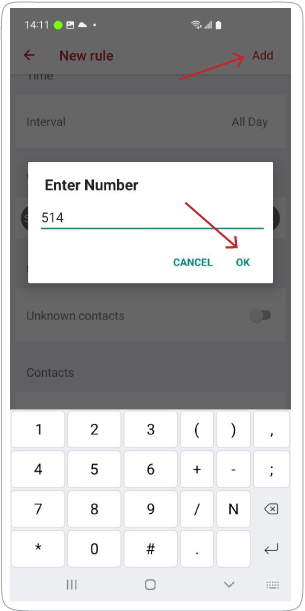Note that this setting will only block phone numbers on your softphone. If you have an associated deskphone, incoming calls from blocked numbers will still ring on the deskphone.
Step 1:
Access the softphone settings: click on the three dots on the top right of the screen.

Step 2:
Select “Preferences”.

Step 3:
In the “Preferences” tab, select the “Do not Disturb” feature.

Step 4:
Click on the “+” button to add the first rule.

Step 5:
Click the “add new” button to add the phone number you want to block.
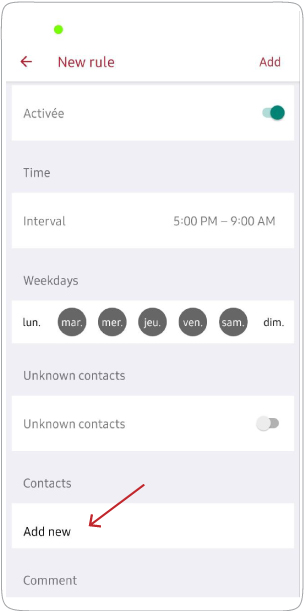
Step 6
You can add a phone number from existing contacts or add a phone number manually.
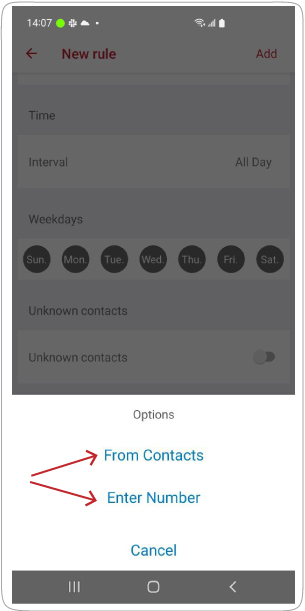
Step 7
Add the phone number and click the ok button. After that, click the “add” button to add the new rule.