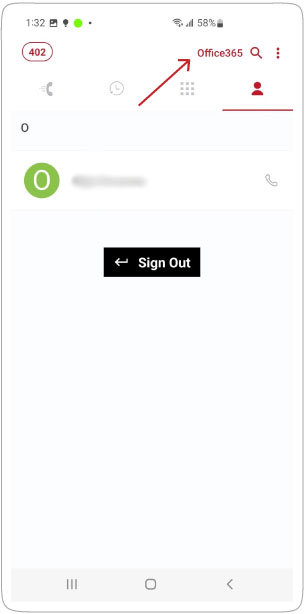If you use an Office365 account, you can connect it to the AgileIP softphone app and then manage your contacts from the Office365 application.
Follow these steps to synchronize your contacts from Office365 to your softphone.
Step 1:
Access the “contacts” tab.
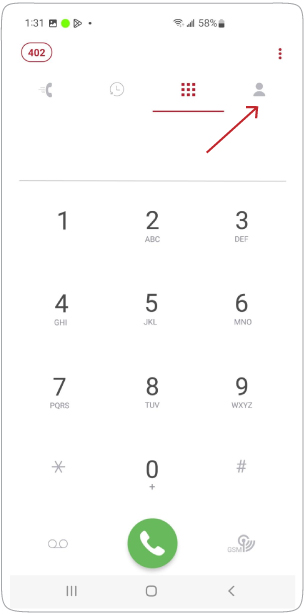
Step 2:
In the “Contacts” tab, select Office365.
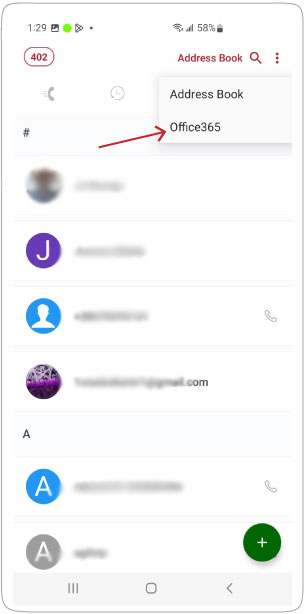
Step 3:
Click on the “Sign in” button to connect to your Microsoft account.
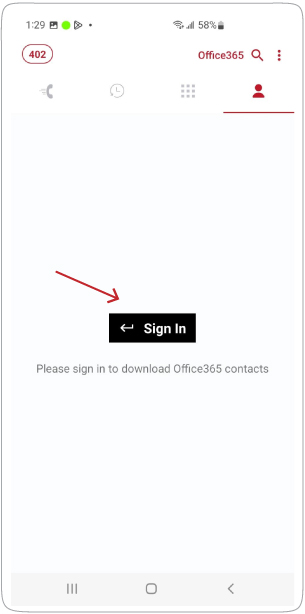
Step 4:
A confirmation message will pop up. Please click the “Continue” button.
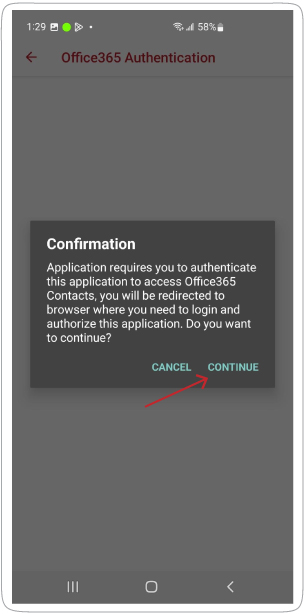
Step 5:
You can now connect to your Microsoft account.
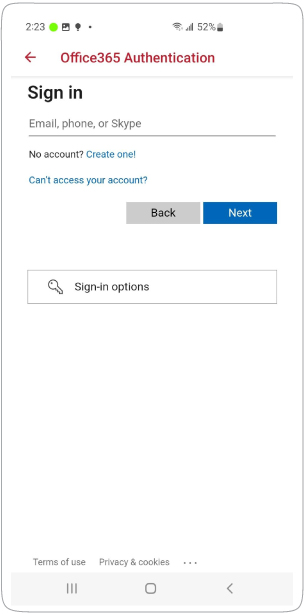
Step 6:
All contacts in your Microsoft/Outlook account are now displayed in the “Office365” tab.