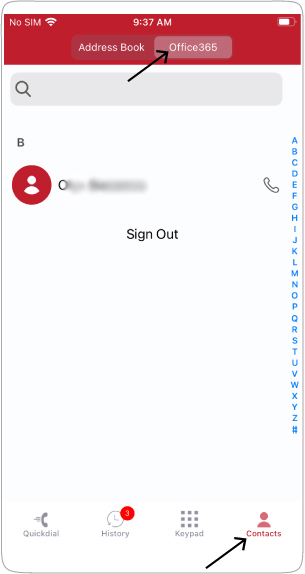If you use an Office365 account, you can connect it to the AgileIP softphone app and then manage your contacts from the Office365 application.
Follow these steps to synchronize your contacts from Office365 to your softphone.
Step 1:
Access the “contacts” tab.
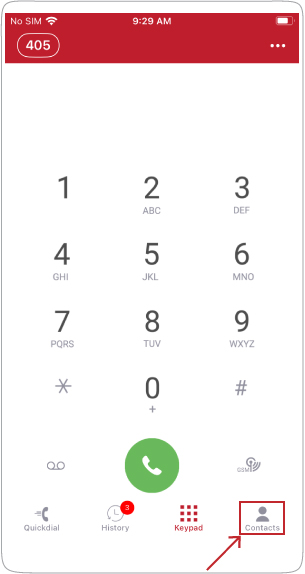
Step 2:
In the “Contacts” tab, select Office365 and click the “Sign in” button.
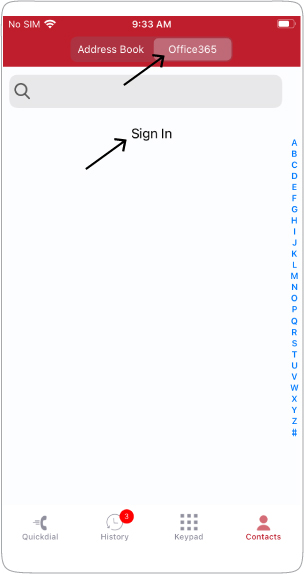
Step 3:
A confirmation message will pop up. Please click the “Continue” button.
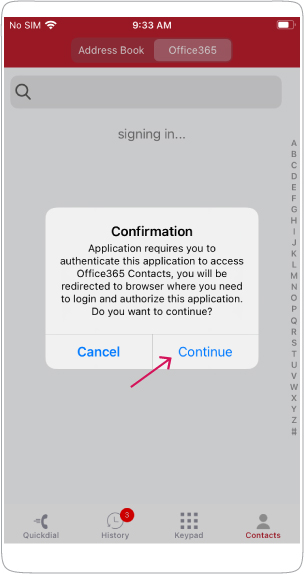
Step 4:
Now you can sign into your Microsoft account.
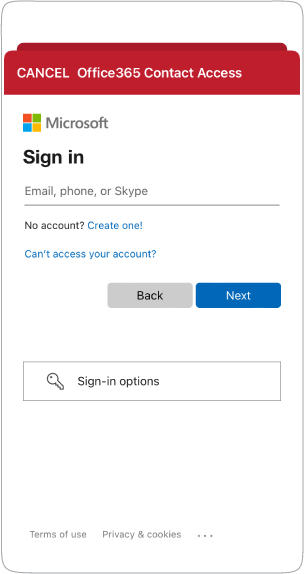
Step 5:
Microsoft will request your permission to give access to the softphone app. Click the “accept” button.
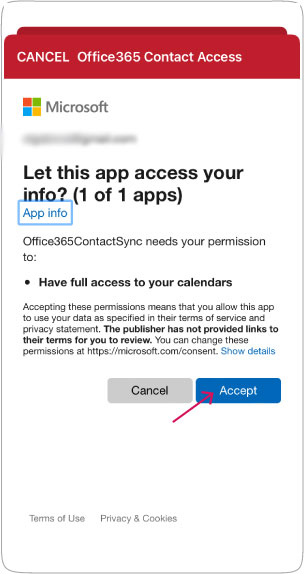
Step 6
Now all the contacts from your Microsoft account/Outlook will be displayed in the “Contacts-Office365” tab